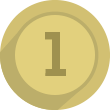The basics of roblox studio!
Hello everyone! As you all know, Roblox studio is a great software and is the essential tool to
making Roblox games! I, Big Bansy, will teach you the basics of how to use Roblox studio!
So first of all, you must have Roblox studio on your computer, It almost always is preinstalled
when you have already downloaded and installed Roblox. But if you haven't, you can
download Roblox studio here: https://www.roblox.com/create
If you already have installed Roblox studio, then your on your way to become a great Roblox
game developer!
Minimum requirements to use Roblox:
CPU: Roblox recommends that you have a recent processor with a minimum of 1.6 clock speed.
Ram: Minimum 1 GB (Gigabyte) of Ram.
OS: Roblox recommends you have Windows 7 - 10
Video Card: Roblox requires DirectX 9 Minimum and a shader model of 2.0 (It is recommended that you have a dedicated video card or an integrated one).
Pixel and vertex shader: 2.0
Free disk space: A minimum of 20MB
Now that i have covered the specifications needed to run Roblox, lets start making a game!
First of all, we have to open Roblox studio!
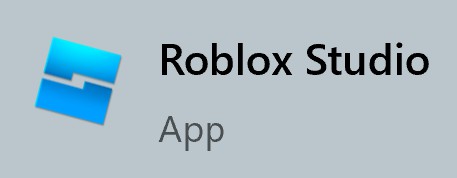
Once you have opened Roblox studio you can select new to make a new game or Baseplate,
For now, i will choose the baseplate. Once you have opened either options you will get an empty baseplate (Except the baseplate with a spawn point on it) which you can start editing! There are a number of options you can see on top, we will cover them later on. For now, you can go make a new part in the baseplate! A part is just a object you put into the game, you can color it and build something (weapons, items etc..) with it! Once you have inserted a part, you will see a blue outline on its edges. Which means we have selected this part. You can move it around while it is selected by dragging it around with your mouse, there are different ways to move this part around the baseplate, You can stay with this blue outline or switch to the move option, which is much more useful since you can move the objection to the exact location it needs to be in, Like roads and buildings for example.
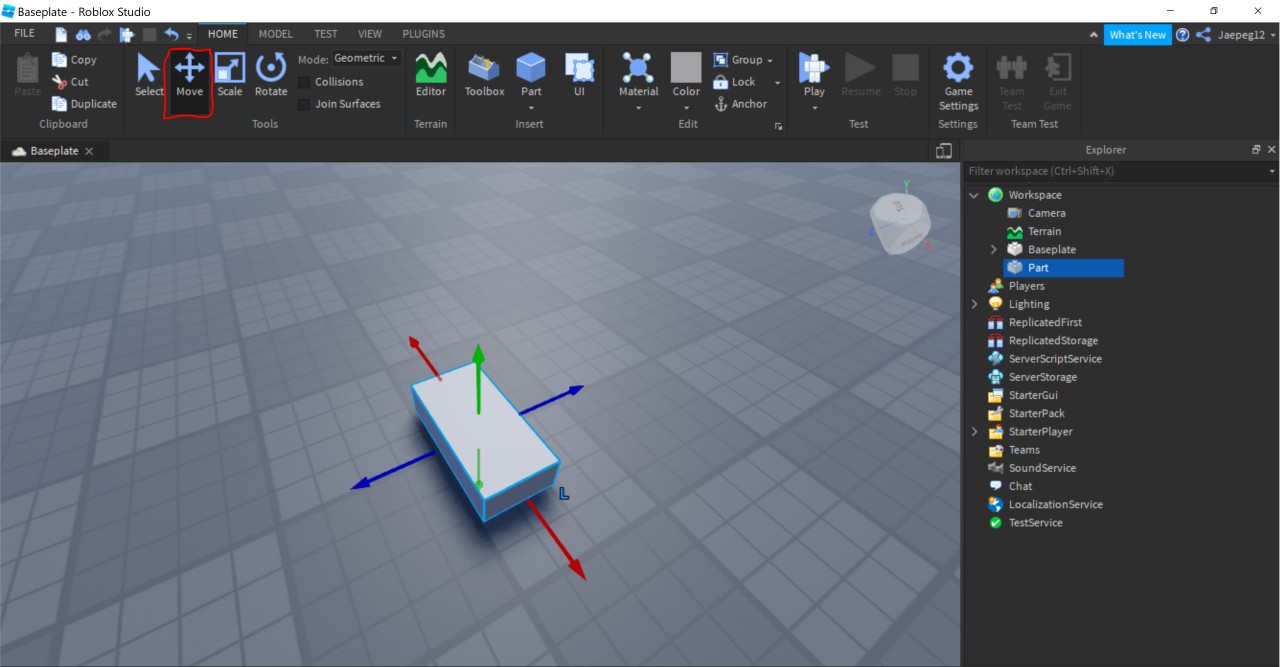
 100
Play
100
Play
If you are not familiar with the X Y Z system, it is what Roblox uses to move objects around, the red arrows move it forward (X), the blue arrows move the part left and right (Y), and the green arrow moves it up and down (Z). If you have noticed, there are other options aside from the move tool, there is the scale and rotate options,
- Scale is used to change the size of the object, which you can use to make pretty much anything, you can change the length of the object by dragging the red arrows forward/backward. You can change the width of the part by dragging the blue arrows forward and backward, and you can change the height by dragging the the green arrows up and down.
- Rotate is used to rotate the object, which you can also use to make anything. Which is also uses the XYZ system.
Hello! I hope you had fun reading my tutorial on the basics of Roblox studio! I might be making a part 2 if i have the time so i can cover the topic of models and color changing