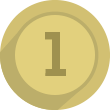How to download & install mods for Minecraft: Java Edition
If you enjoy the game Minecraft but are getting tired of it, you might want to look into mods.
Mods, which stands for "modifications", are software components that can alter how "Minecraft" functions. Some mods have the ability to transform mobs into very powerful enemies. With the help of a few tweaks, such as adding new blocks and unique weapons, you may turn your game into a completely new experience.
The fact that anybody and everyone can customize Minecraft is one of its most remarkable features. You have the power to make your own mods, distribute them to the community, and become well-known for coming up with innovative in-game concepts!
Other player-made mods are also available for download, installation, and remixing, resulting in the continuous growth of the game's play options.
Remember, only the Java Edition of Minecraft is compatible with Mac, Windows, and Linux computers. This will not work on Android or iOS.
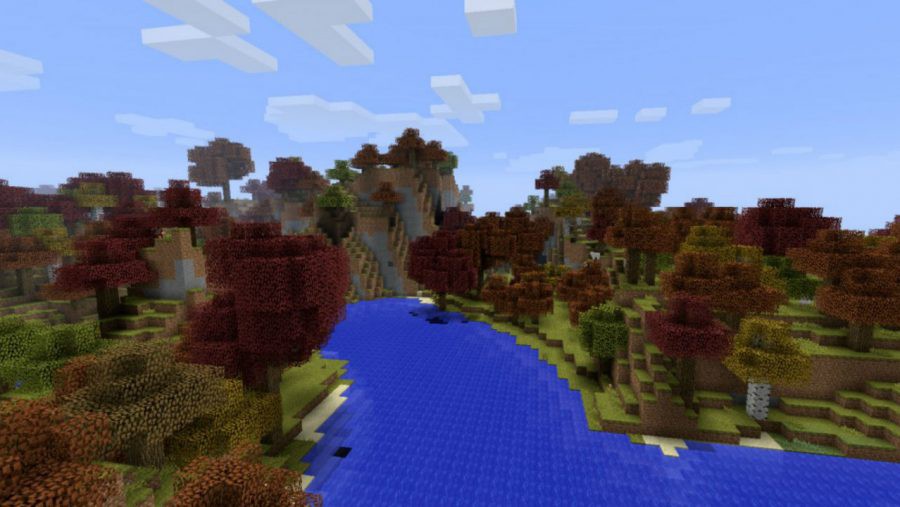
So, how do you install mods for Minecraft: Java Edition?
To get started, you must download the free Minecraft Forge app before you can install any mods. A third-party tool called Forge lets you manage, install, enable, and remove any mod.
Minecraft Forge can be downloaded from the official website. Try to download the "Recommended" version but make sure that the version number in the left sidebar matches with the Minecraft version that you have.
After that. restart your computer and start the Minecraft Launcher. There, a new menu should appear; select "Forge" from this menu and click "Play."
This will launch Minecraft with Forge enabled. If you've done everything right, you'll see a new menu titled "Mods" in the main menu.
The next big step is finding the mods you want. Numerous websites provide Minecraft mods for free. The two most well-known websites are curseforge.com and minecraftmods.com. Try searching for the desired mods on Google if you are unsuccessful there.
Do some research regardless of the source you choose, though. Like with any third-party download, you should conduct some research to make sure the mod download is secure and won't break your game or worse, install malware.
Additionally, confirm that any mod you download is compatible with the particular Minecraft version you are using.
Both of these websites contain comment sections and search functions that allow users to report any problems they may have encountered after downloading a mod.
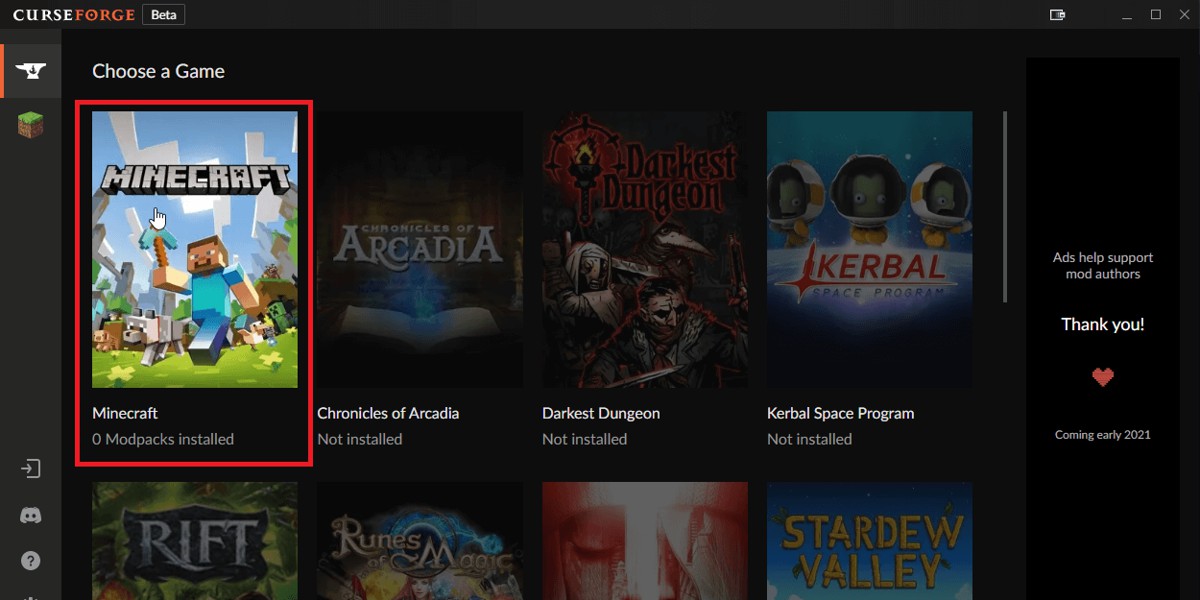
 100
Play
100
Play
Add your mods to Minecraft.
To see your mods in action, you have to download the desired mod file, then place it in the folder called "mods". If you can't locate this folder, save the downloaded mod file anywhere else that you can find it.
Click "Mods" in the main menu of Minecraft while Forge is running.
To open the mods folder, click it. This will allow you to install mods from the Forge folder.
Then, locate the mod file you downloaded using Windows' File Explorer or Mac's Finder, and drag it or copy it into the appropriate Forge mods folder.
Start "Java" with Forge selected after restarting your computer to ensure the mods are installed. You should see the mod you installed listed when you open the "Mods" menu.
Common Issue
Minecraft crashes when launched
Many distinct problems might cause Minecraft to crash when it first launches. If this is happening to you, make sure all of your modules are compatible with the right Forge version, that there aren't any duplicate files, and that you don't need any dependencies. You can launch the game without any mods loaded to see if the problem is caused by the mods. You can add the changes back one at a time if you're still unable to identify which one is the problem. Although it could take some time, this method works.